
Applique
Version 2.3
| Home | Japanese |
 |
Web Data Board Applique Version 2.3 |
 Features
Features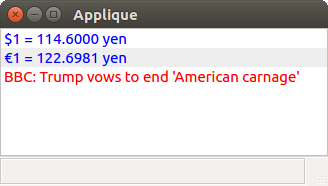 |
| on Ubuntu16.04 |
| File | Quit | Quits Applique. |
| Edit | Cut Selected Item | Copies the selected item to the Clipboard, and deletes it. |
| Copy Selected Item | Copies the selected item to the Clipboard. | |
| Paste Item | Copies the item from the Clipboard, and appends it. | |
| Delete Selected Item | Deletes the selected item. | |
| Append Item | Shows the Append Item window for specifying data location, prfix, suffix and text color.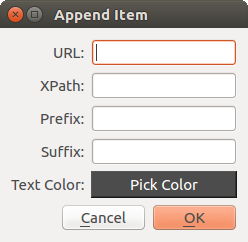 When you click OK, a new item is appended as you specified. |
|
| Edit Selected Item | Shows the Edit Item window for changing the item settings.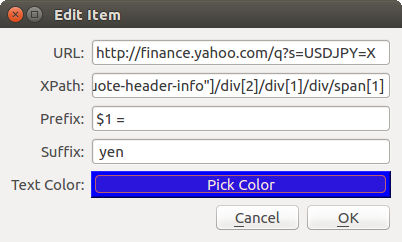
|
|
| Preferences | Shows the Preferences window.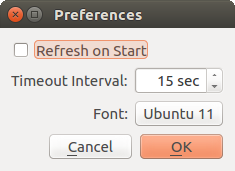
|
|
| View | Refresh | Gets the most up-to-date web data for each item. |
| Browse Data Source Page | Opens the web page that the selected item gets the data from in the default browser. |
|
| Help | About This Application | Displays information about Applique. |
| Cut Selected Item | Same as the main menu item of the same name. |
| Copy Selected Item | |
| Paste Item | |
| Delete Selected Item | |
| Append Item | |
| Edit Selected Item | |
| Browse Data Source Page |
 Notes
Notes Download and Install
Download and Install Revision History
Revision History